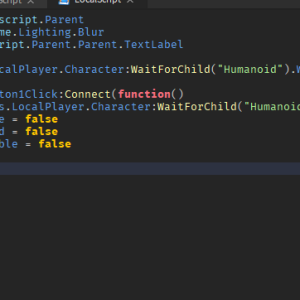How to Make a Starting Screen
Download – Starting Screen Script
How To – a Starting Screen in Roblox Studio
What’s up everyone welcome to buzzygames, my name is BuzzyGamesBeth and today I’ll be teaching you how to make a starting screen in Roblox studio!
- Let’s learn how to make a start screen. Anytime you hop into your game, you have to press play in order for the game to start.
- First, we’re going to head over to lighting, and then we’re going to add an object called blur. This blur effect will blur your entire screen. You can change the intensity of it by heading over to the properties menu, and then once you’ve found a set number that you like, head over to starter GUI. We’ll be adding a screen GUI and inside of that, we’re going to add an image button (you could add a text button here if you want).
- The image that I’m going to use is just a simple image button that I photoshopped. It’s just a simple play button. I’m gonna go ahead and paste the asset ID/image ID over there. You have to make sure you upload the image that you want to use on Roblox.com for you to paste your image.
- I’m going to resize it so that’s in the middle of the screen. To get rid of the white background, set the background transparency to 1. I’m just going to go ahead and add a text label just so that people know what to do (I’m doing this for my game click the button).
- Now we’re going to go ahead and add a local script inside of our image button. We have three variables which references our button, the blur effect inside of lighting, and our text label. Now when everybody hops inside of the game, their walk speed is going to be equal to zero. Players won’t be able to walk if the starting screen is visible.
- Now we have a function where if they press the play button,their walk speed will be back to normal which is 16 and the text label and blur effect will be false. Then the button will not be visible. Make sure your walk speed is capital w and capital s.