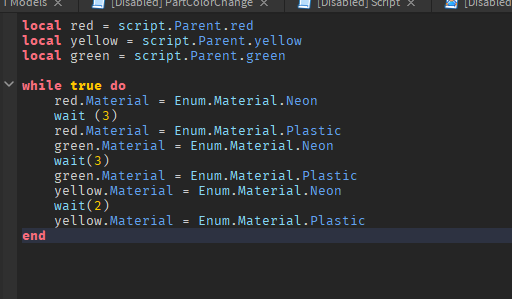How to Make a Traffic Light
Download – Traffic Light Script and Model
How To – Make a Traffic Light in Roblox Studio
What’s up everyone, BuzzyBeth here – In this tutorial we’ll be learning how to make a traffic light!
- I created a traffic light [model] already and it has the red, yellow, and green part. I’m actuall going to go ahead and show you guys what I created.
- So I have my yellow part, green part, it seems like I mislabeled my red part. That’s just gonna be that black part and then that circle part is actually going to be red! So I have red, yellow,and green.
- Go ahead and make sure you rename those parts to whatever you want to, but keep in mind the red, yellow, and green parts we’ll be referencing that inside of our script in just a second.
- I’m gonna go ahead and color in the parts for my red, yellow, and green lights. Alright so inside of our model let’s go ahead and add a script.
- We’re going to go ahead and write our variables and reference our red, yellow, and green parts. We’re going to create a while true do loop.
- First off we’re going gonna go ahead and set the material of our red part to neon, we’re gonna go ahead and wait three seconds and then set the material of our red part to plastic. Then the material of our green part to neon, wait three seconds and then do the same thing like I did before. Set the green material back to plastic, now this time set the yellow material of our part to neon. Wait two seconds set it back to plastic.
- You’ll see that once we’re in the game, when it changes to neon it looks very bright.